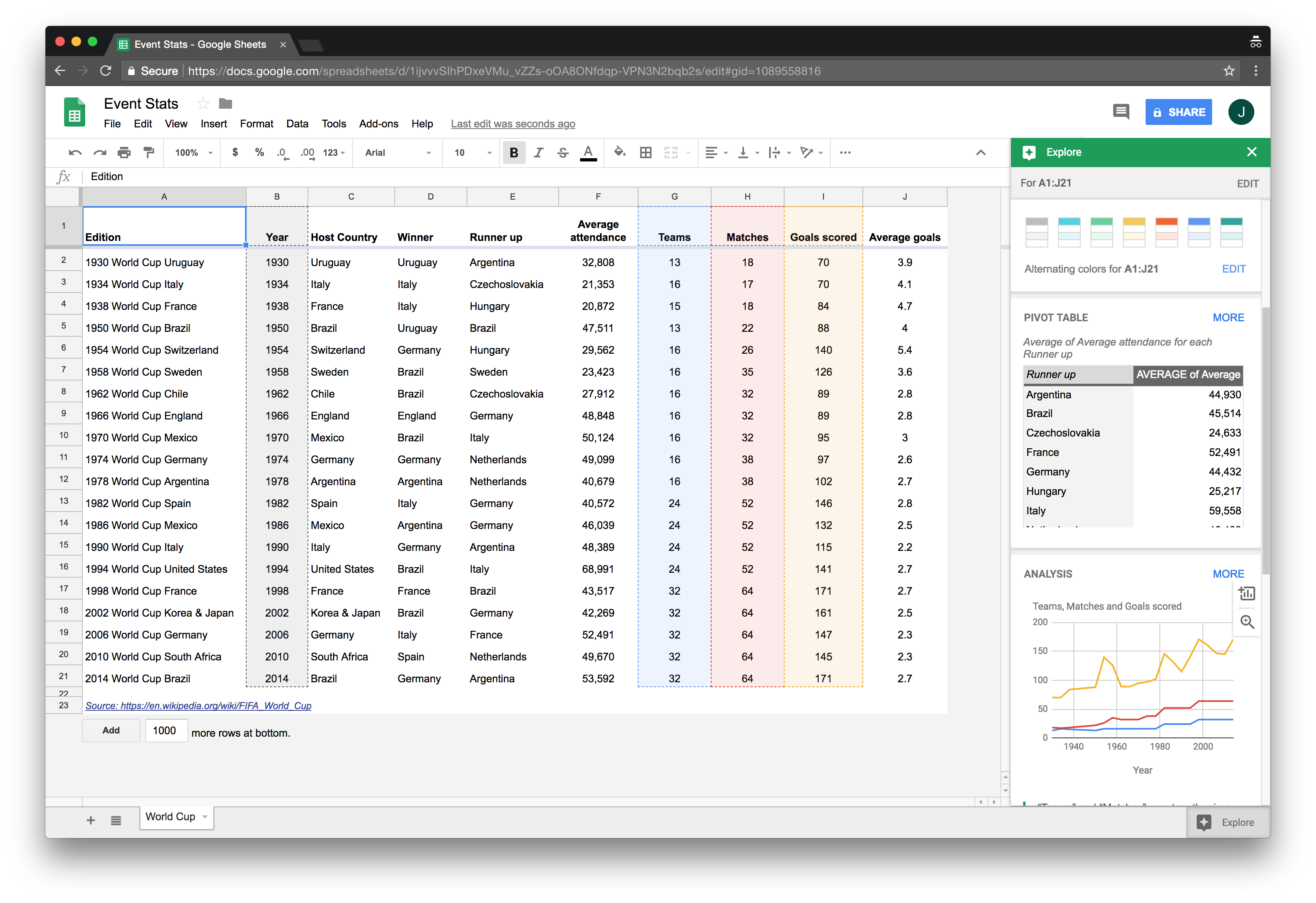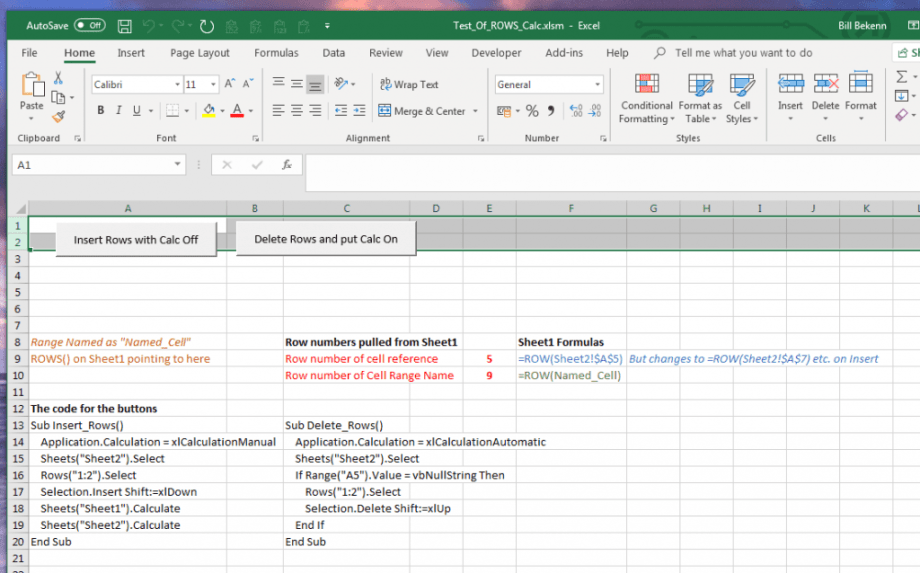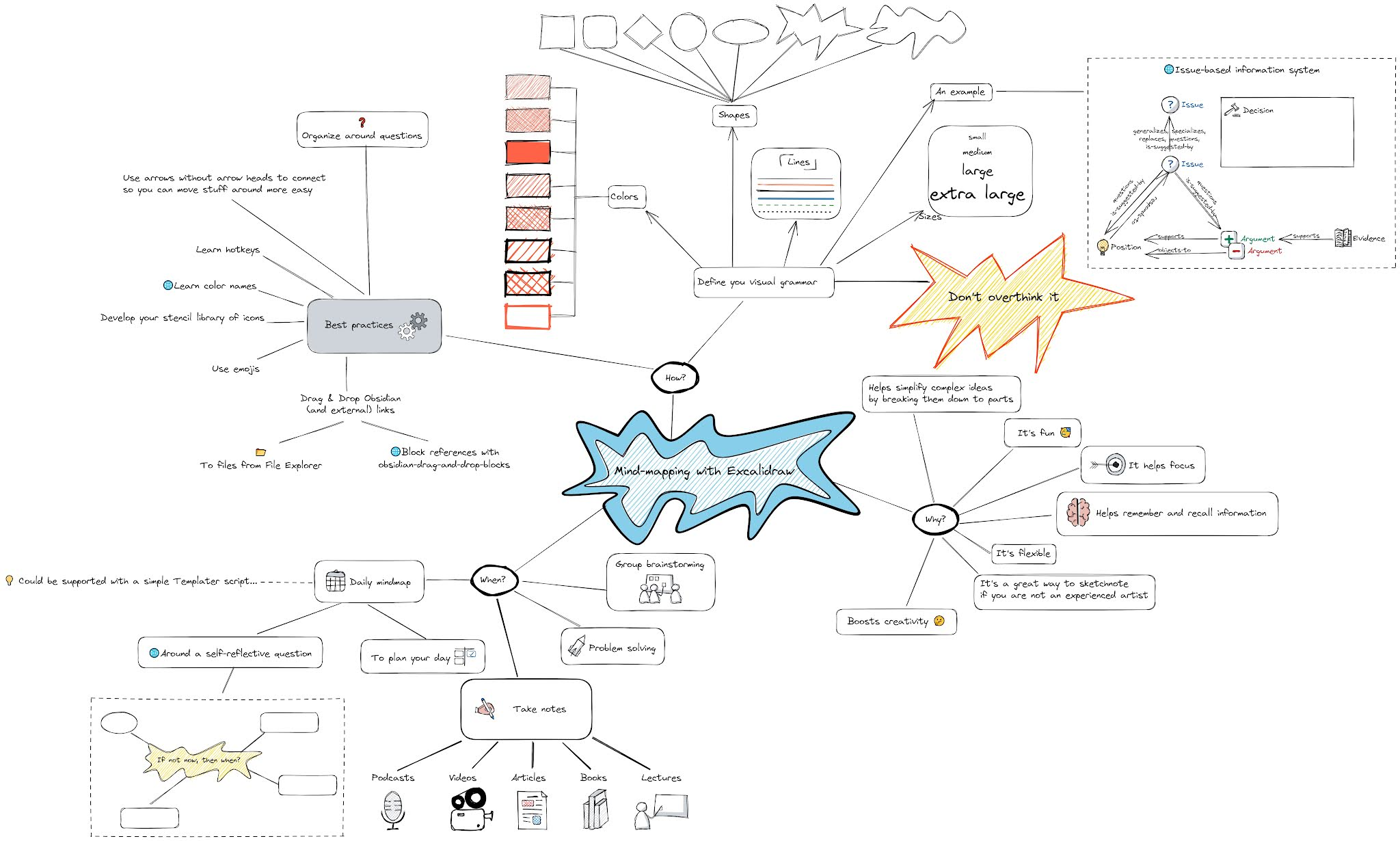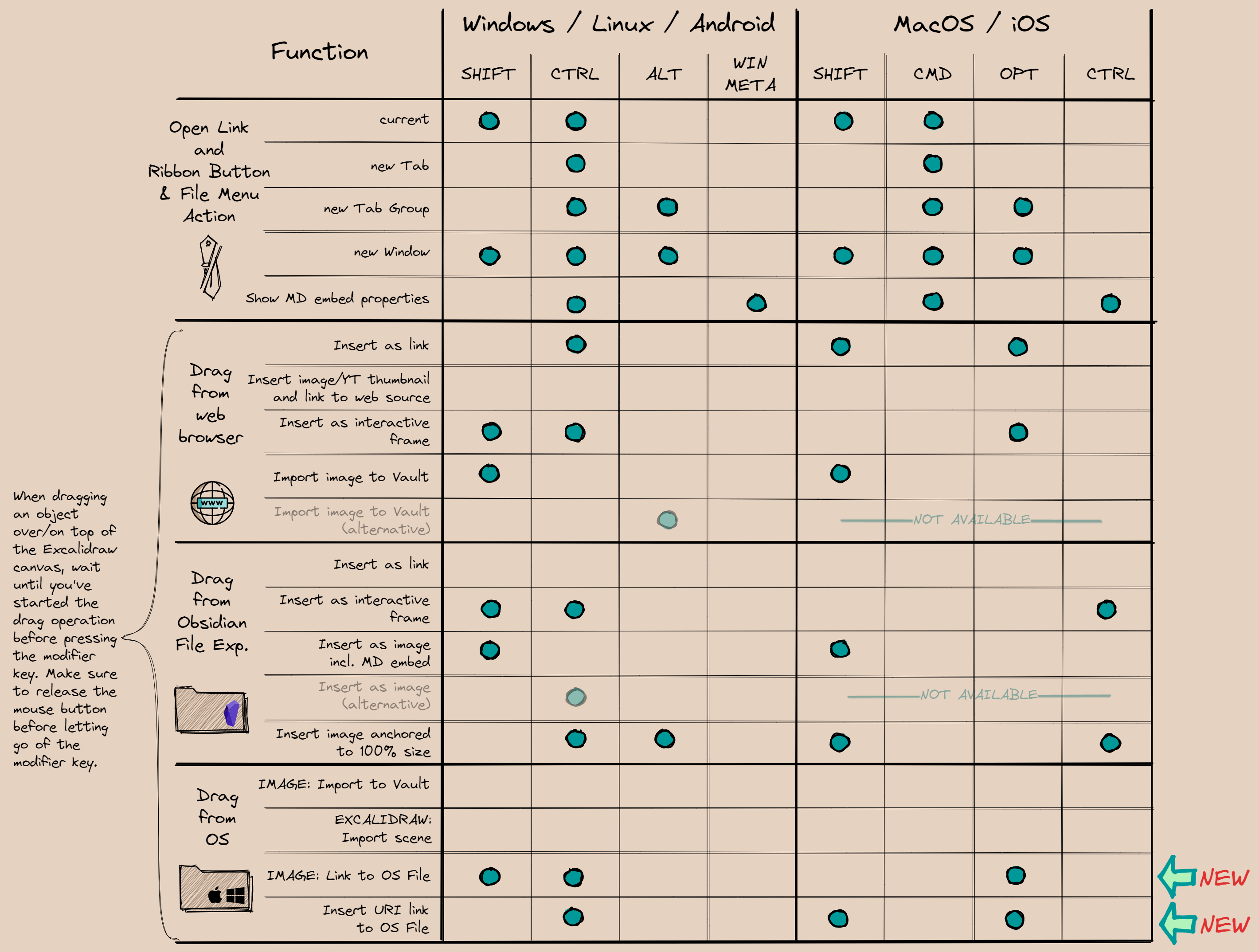testiloquent
Testing-Essentials ▪ Think Like a Tester ▪ Test Strategy ▪ Test Tooling, Automation ▪ Test Analysis and -Design ▪ Performing Tests and Reporting ▪ Appendix
Testers’ Toolkit
This list of tools is a mere subset of available tools; it is not exhaustive by any means. The world of software is very dynamic, so you may find that features included in an application differ to what is described below, that the pricing model has change or that the application has been superseded by another application.
Note also that the tools available to you on your company computer and the tools you are permitted to install will differ from one organisation to another.
Usage categories
Analysis, design and implementation
- Spreadsheets to produce data, models…
- Random data generators
- Scripting tools to automate tasks and enhance capabilities
Interacting with the product
- DevTools for monitoring, log analysis of web applications…
- API tools for submitting transactions, analyzing traffic within the system…
- Scripting tools to automate tasks and enhance capabilities
Evaluation of results
- Spreadsheets to sort, filter, visualize, or apply statistical analysis to output
- Scripting tools to automate tasks and enhance capabilities
Documenting and reporting
- Spreadsheets, to prepare reports
- Scripting tools to automate tasks and enhance capabilities
Test management
- Scripting tools to automate tasks and enhance capabilities
Spreadsheets
You’ll find spreadsheet software useful throughout the test process for a variety of tasks.
Web testing Tools
DevTools
If you’re testing a web application, you’ll want to familiarize yourself with DevTools, to gain more control over and access more information about your application. The feature is available in all standard browsers (Chrome, Firefox and Edge).
There are similar tools available for Safari. Find out more here.
Inspector/Elements
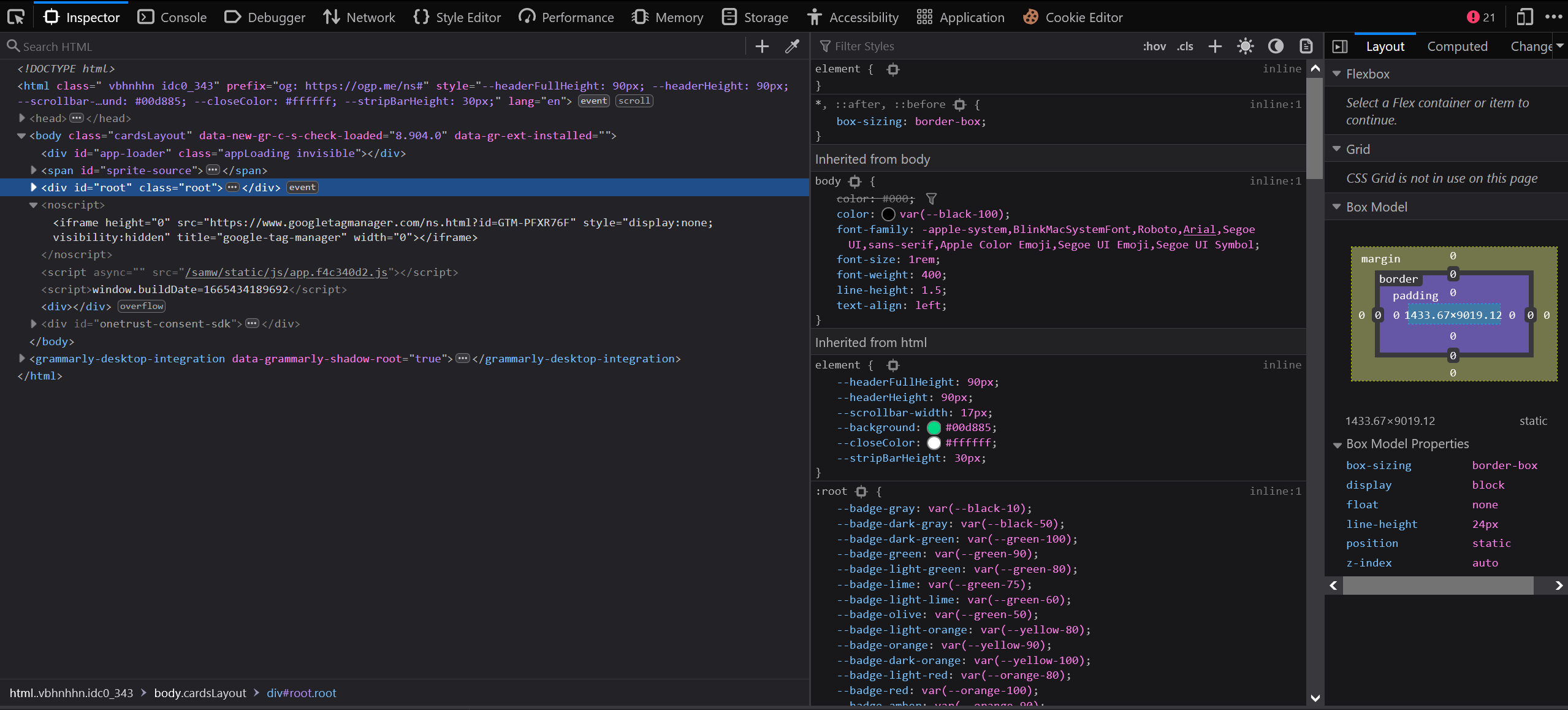 Open the Inspector or Elements panel in DevTools to look ‘under the hood’ of the website and view its elements (html, css, …). The possibilities are vast. You can for example use it to identify CSS and/or Xpath selectors for automation, or to disable some elements to explore the website better. Some hidden information and/or Easter eggs are also sometimes to be found here.
Open the Inspector or Elements panel in DevTools to look ‘under the hood’ of the website and view its elements (html, css, …). The possibilities are vast. You can for example use it to identify CSS and/or Xpath selectors for automation, or to disable some elements to explore the website better. Some hidden information and/or Easter eggs are also sometimes to be found here.
Network
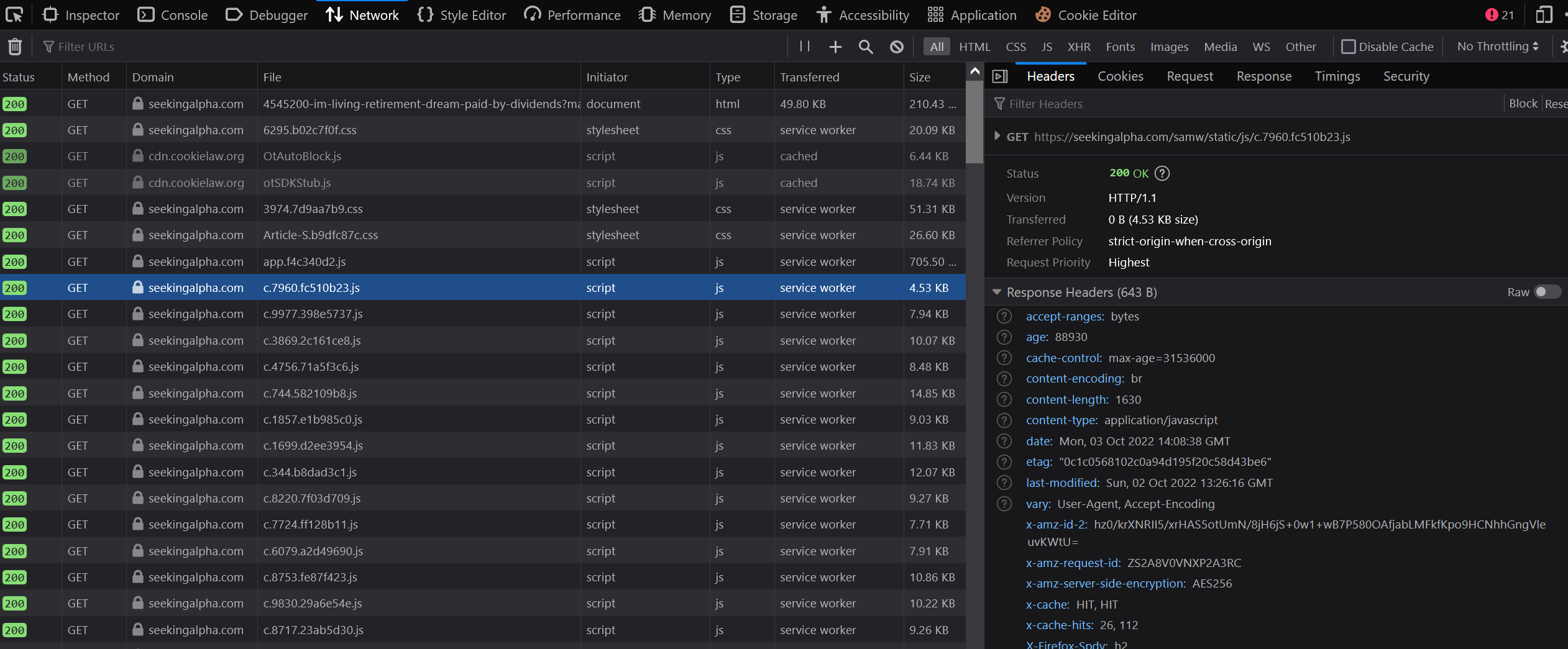
The Network tab provides an overview of HTTP requests and responses. Use it to investigate what is happening between the client and the server. You can also use it to modify and resend requests, or change the loading behaviour, for example to simulate a slower connection for the current website.
Console
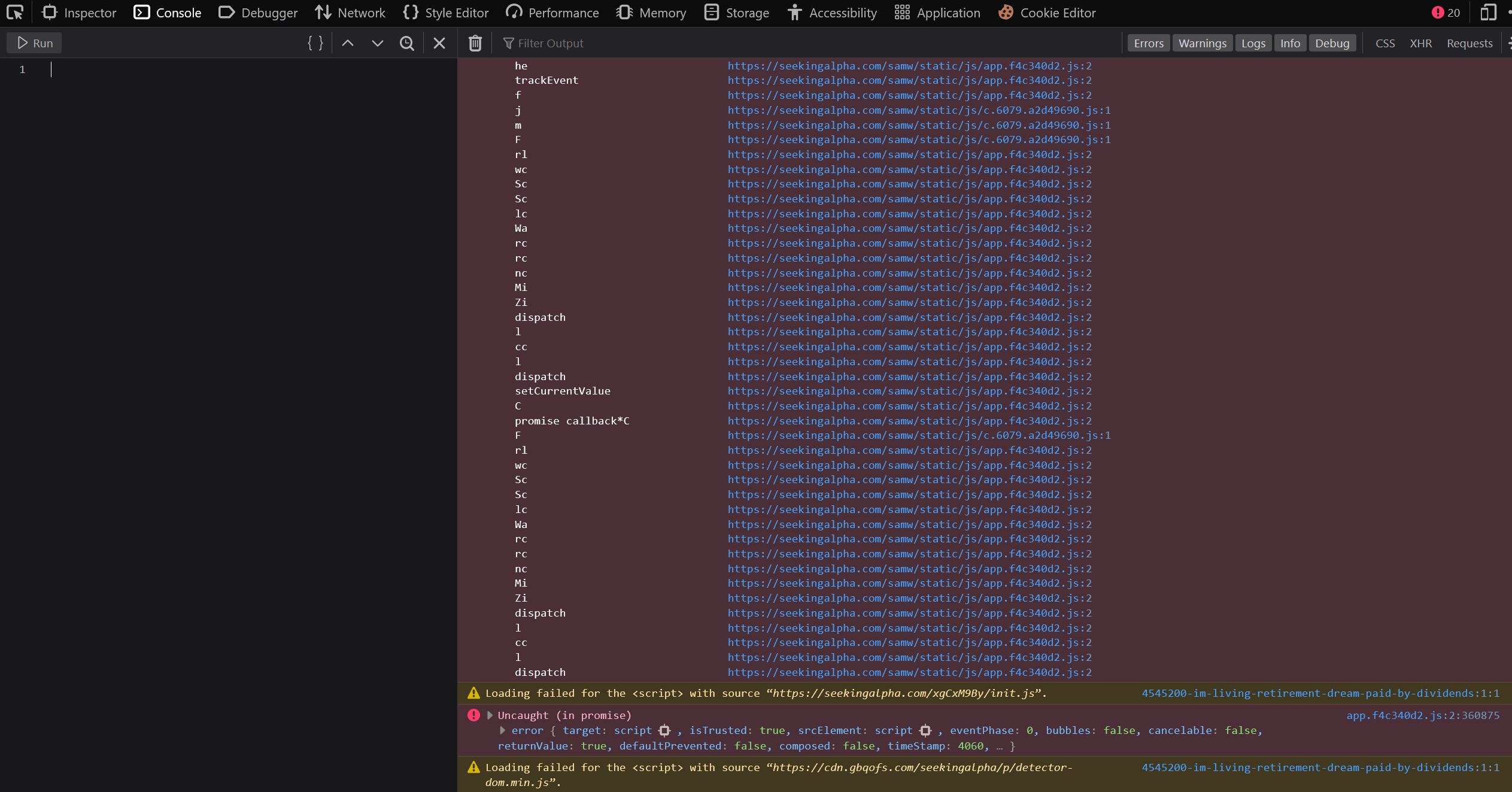
Debugging information may be shown in the Console panel, such as errors which can be related to the system you are testing. You can also use JavaScript commands and whole scripts for greater control of the webpage.
Device / Responsive Design Mode

You can simulate the website view on a mobile device. Here you can also adjust throttling (bandwidth) and select from different mobile phone versions.
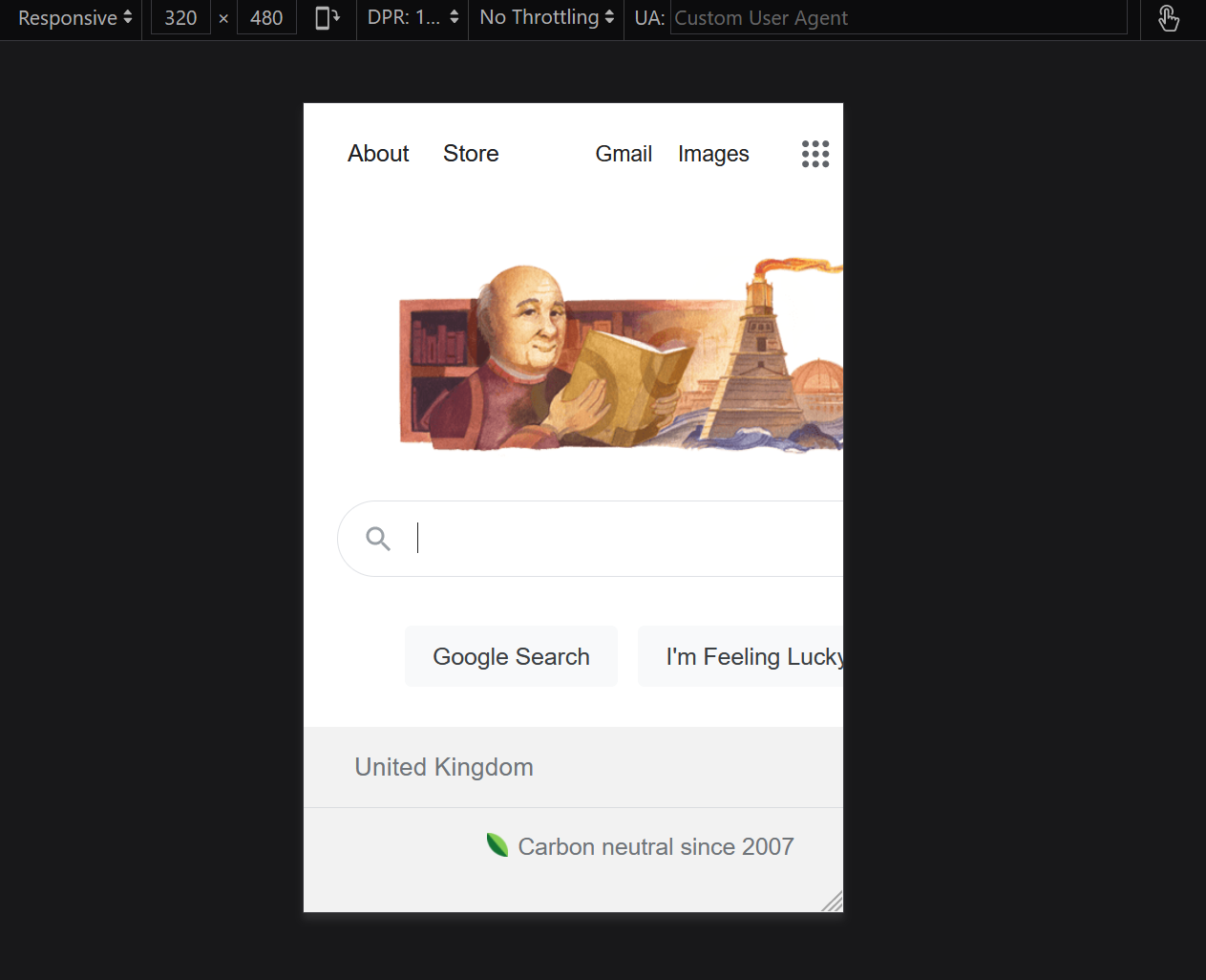
API Testing
Postman and Insomnia are tools for building, using and testing APIs. They are in widespread use, especially for Restful APIs.
Postman
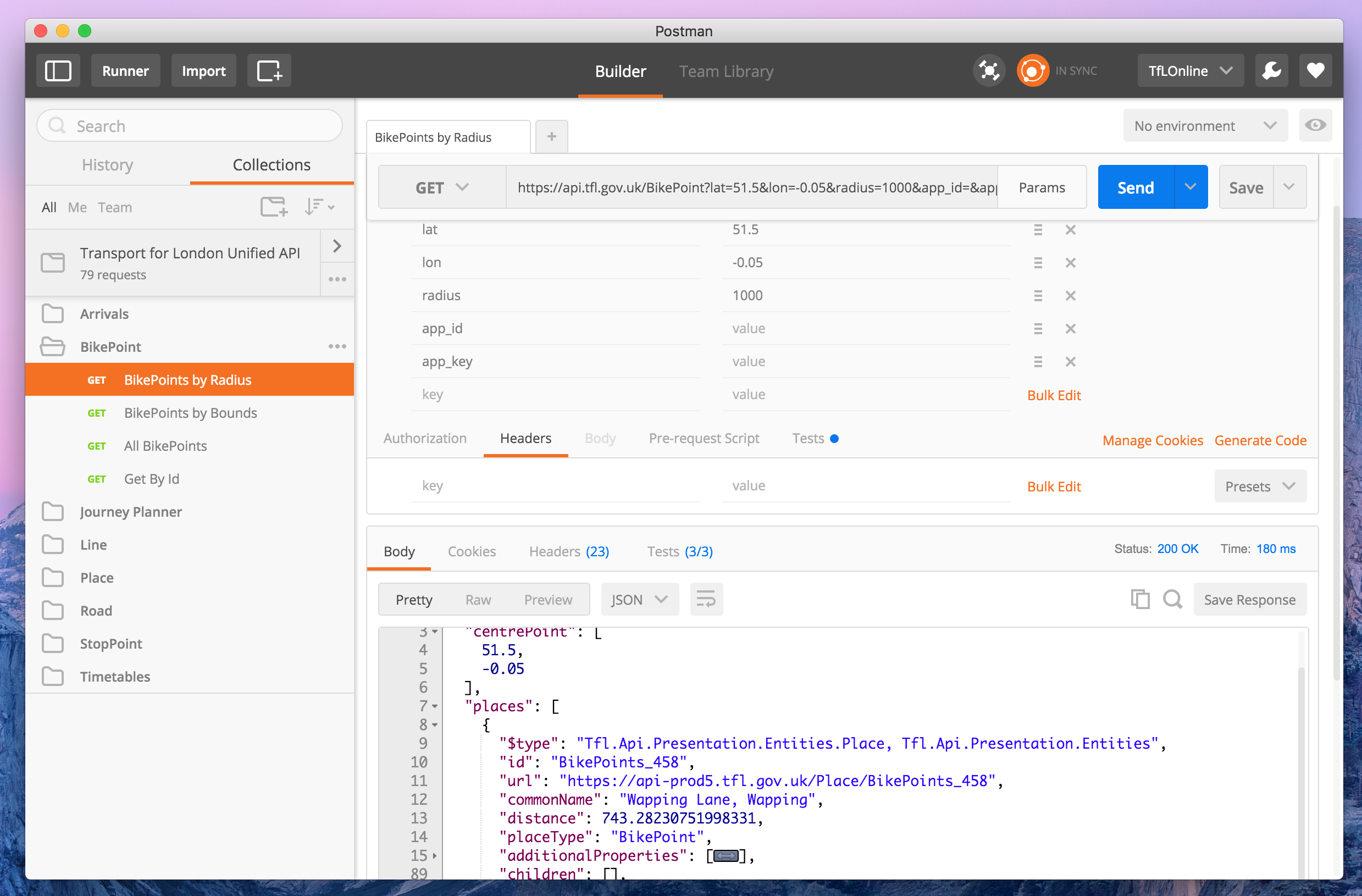 Postman is a feature-rich platform for building and using APIs. Find out more about testing with Postman here - Introduction for Testers.
Postman is a feature-rich platform for building and using APIs. Find out more about testing with Postman here - Introduction for Testers.
Insomnia
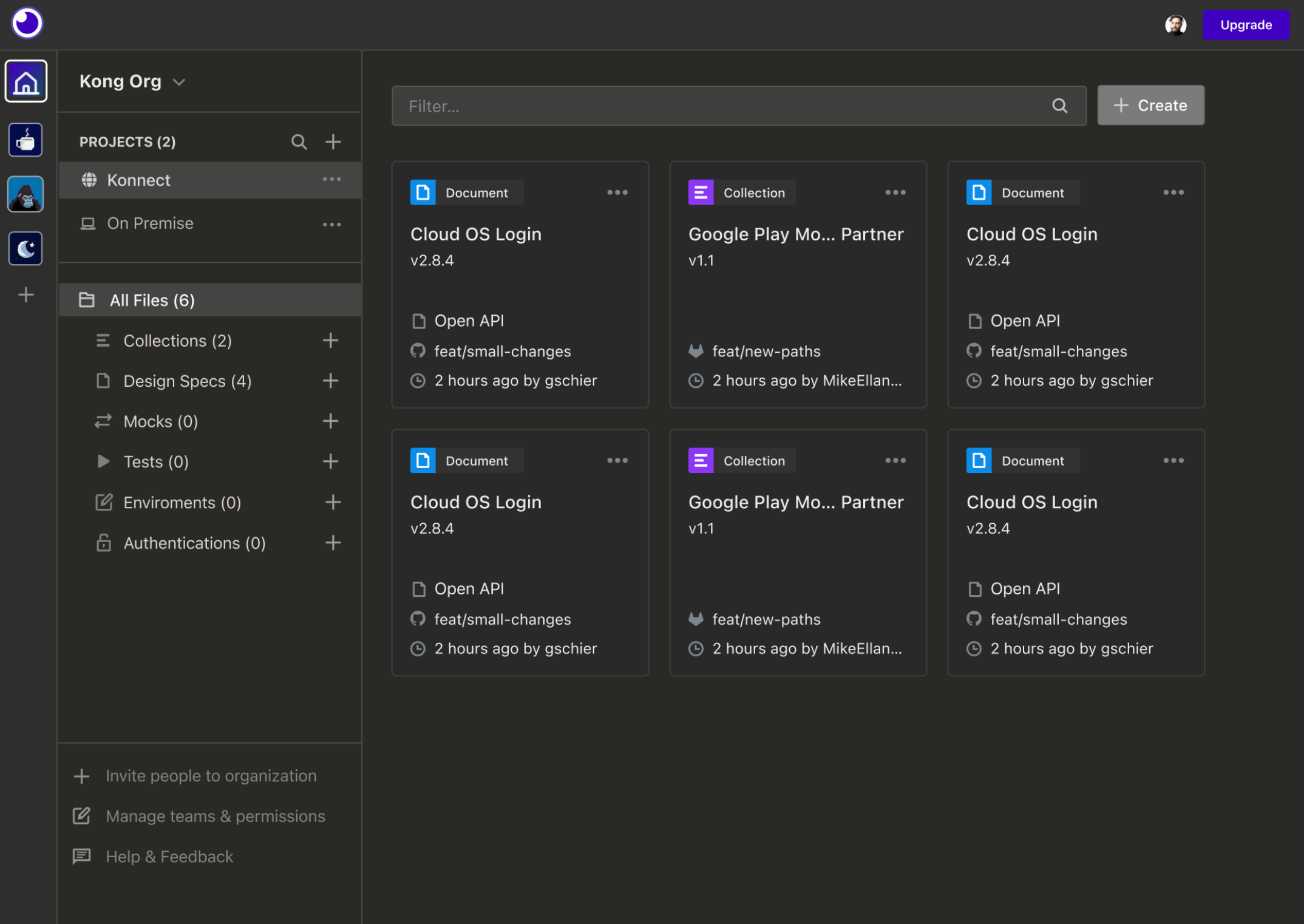 Like Postman, Insomnia is a platform with the essential features for building and using APIs.
Like Postman, Insomnia is a platform with the essential features for building and using APIs.
Scripting
Learning the basics of any scripting or programming language can enhance your efficiency and enable you to impement more powerful tests.
Python
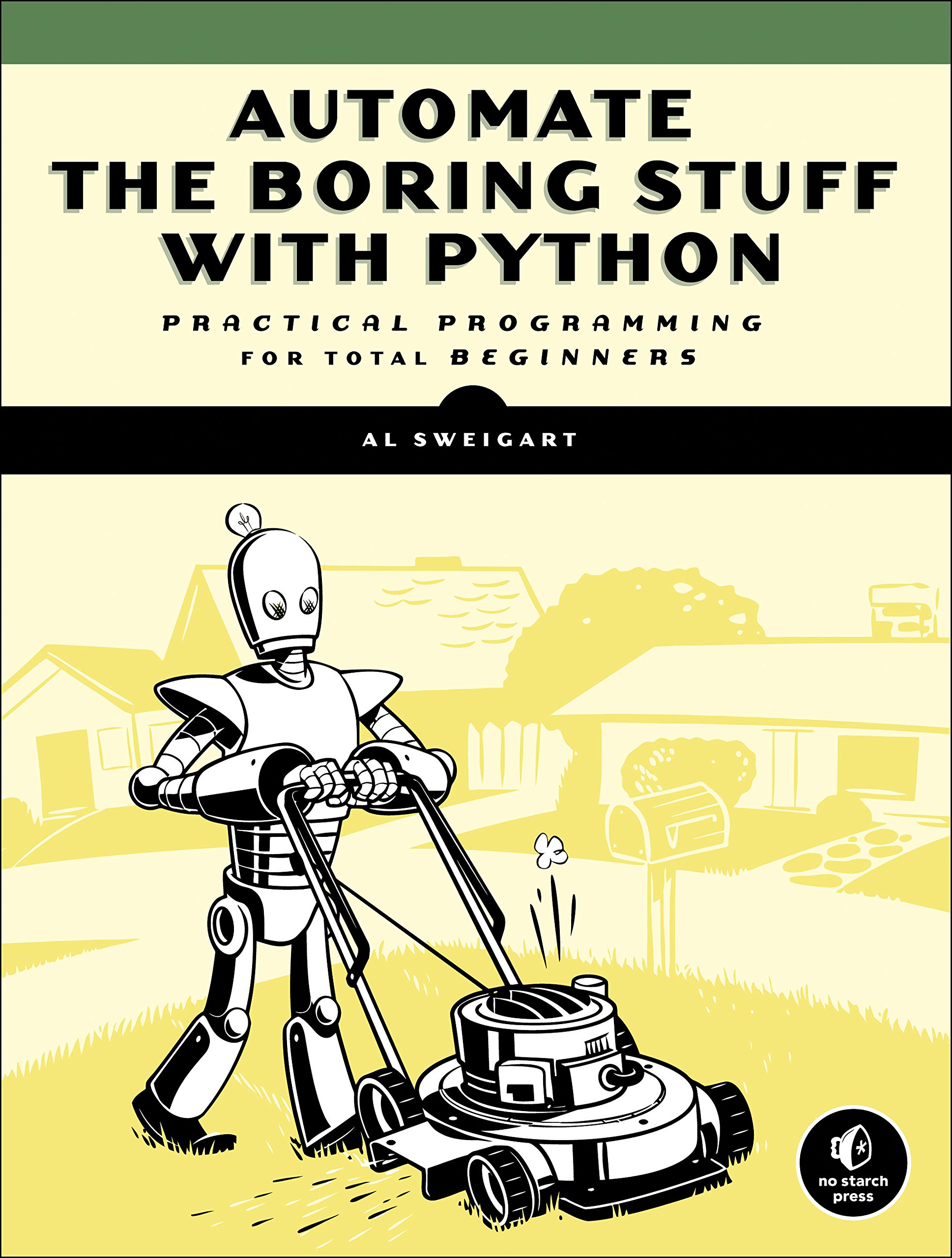 Python is easy to learn, setup and start with. A great resource to start is Automate the Boring Stuff with Python, which will help you with:
Python is easy to learn, setup and start with. A great resource to start is Automate the Boring Stuff with Python, which will help you with:
- reading and writing files
- string manipulation
- web scraping
- working with pdf, csv, json files
PowerShell
PowerShell is a task automation solution, initially built for Windows, that also runs on Linux or MacOS.
Bash
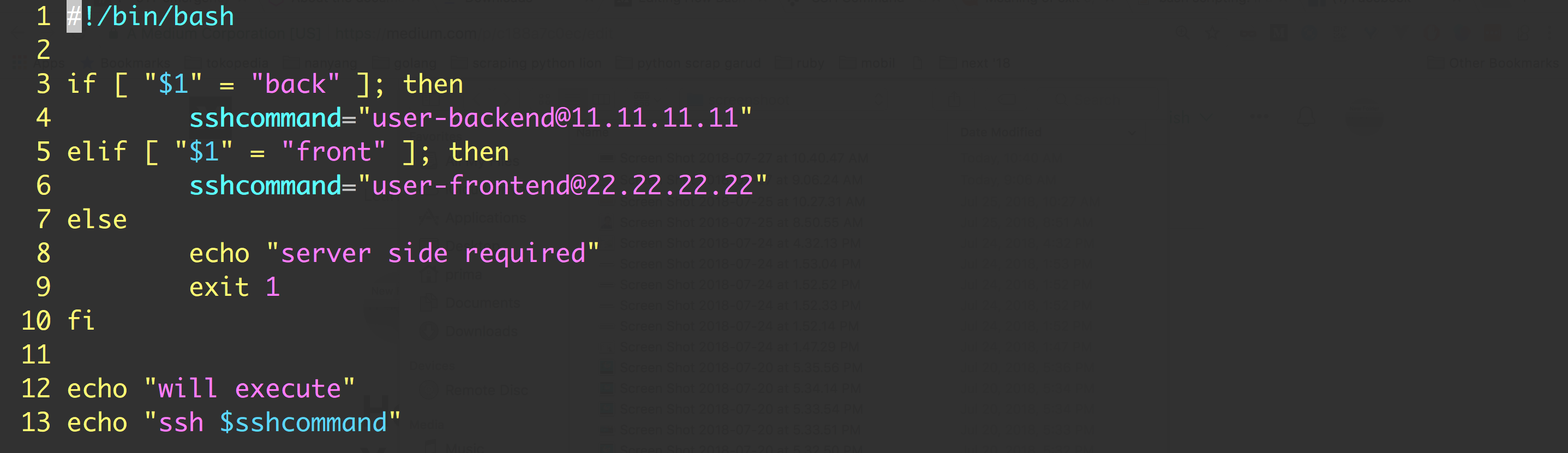 Bash is the scripting language that you find on most Linux machines - usually, the server used by the client. Learning some basic commands here can help you in some projects.
Bash is the scripting language that you find on most Linux machines - usually, the server used by the client. Learning some basic commands here can help you in some projects.
Recording Software
Windows Game Bar
This feature is built into Windows 10 and 11 and can be used to create still screenshots or videos from any application. This article describes how to use it.
Greenshot
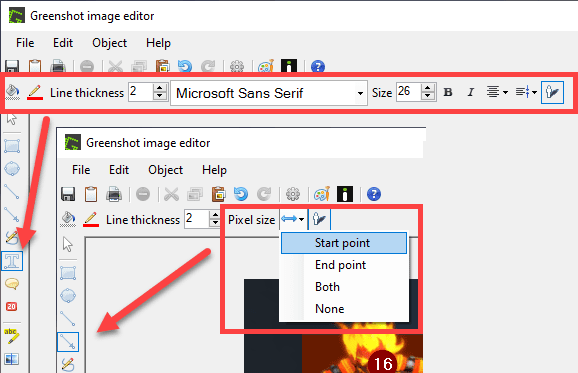
Greenshot is a easy to use screenshotting tool with most functionalities which you need for your work - annotation, obfuscation, inserting text, save to clipboard, save to file.
Snagit (paid)
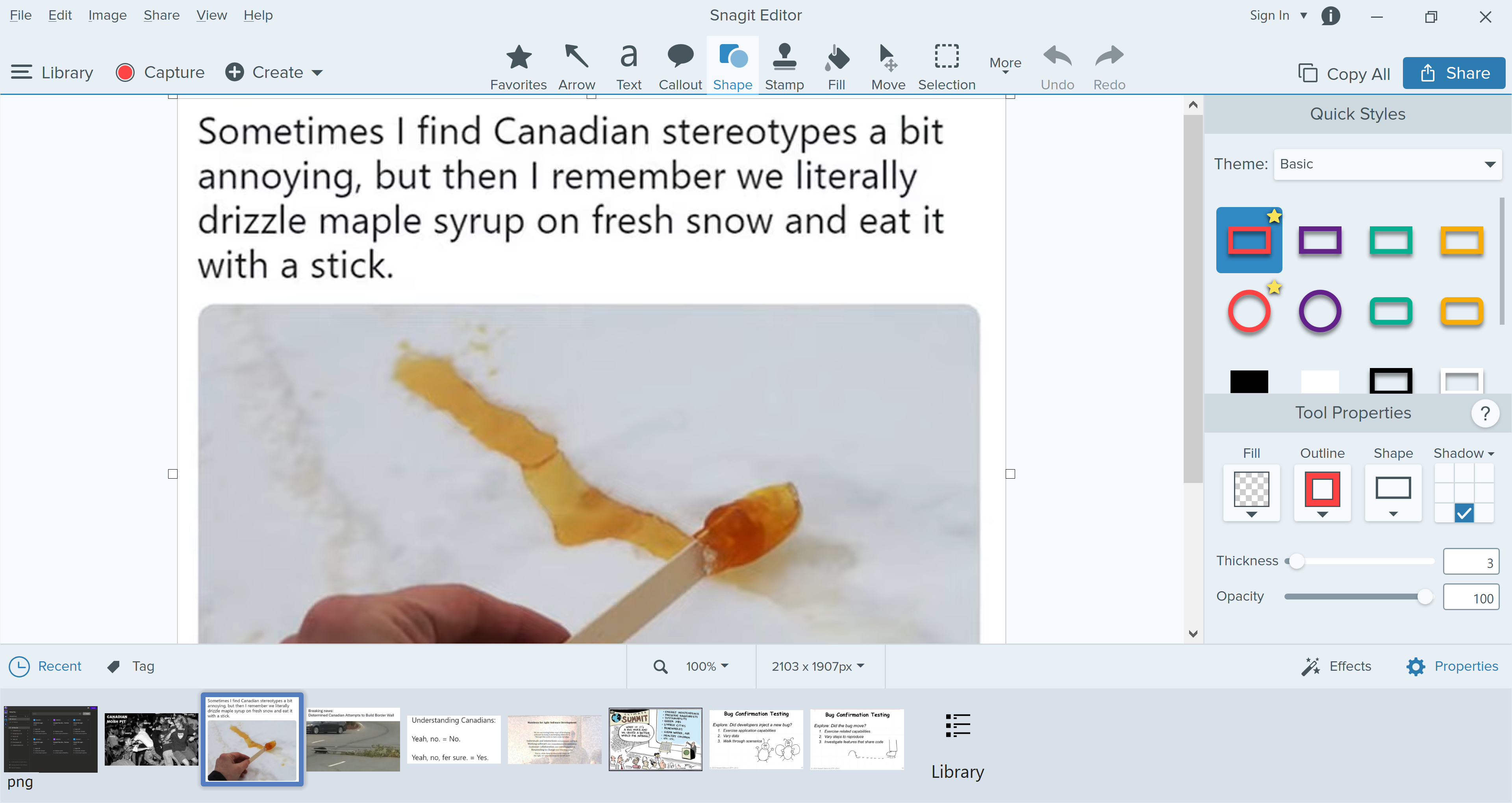 Snagit is offers some more features than Greenshot, but it comes with a price. If the client you working on has it among the tools you can use, go for it.
Snagit is offers some more features than Greenshot, but it comes with a price. If the client you working on has it among the tools you can use, go for it.
Flashback Express
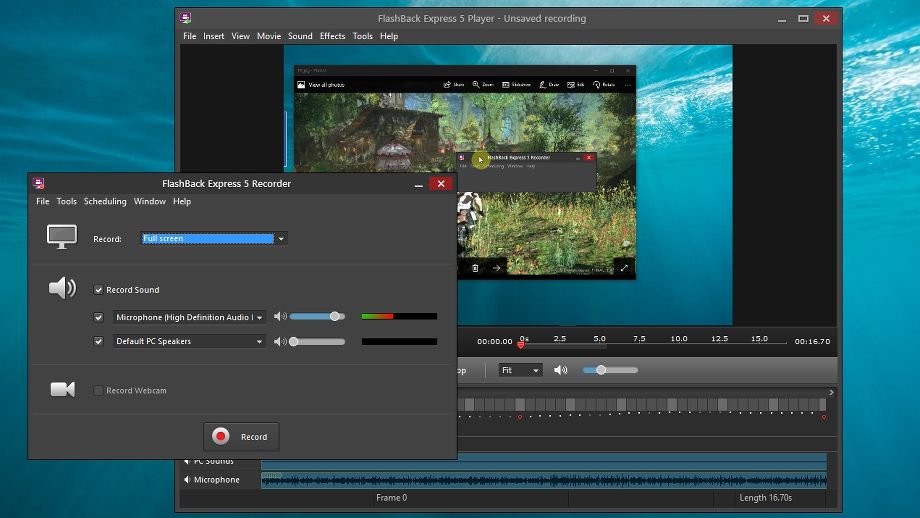 Recording tool that can also record keypresses. It has a size-optimized file format.
Recording tool that can also record keypresses. It has a size-optimized file format.
Steps Recorder
Windows-only tool for recording your steps and generating a comprehensive report. While the interface is minimalistic:

the resulting report is perhaps too descriptive.
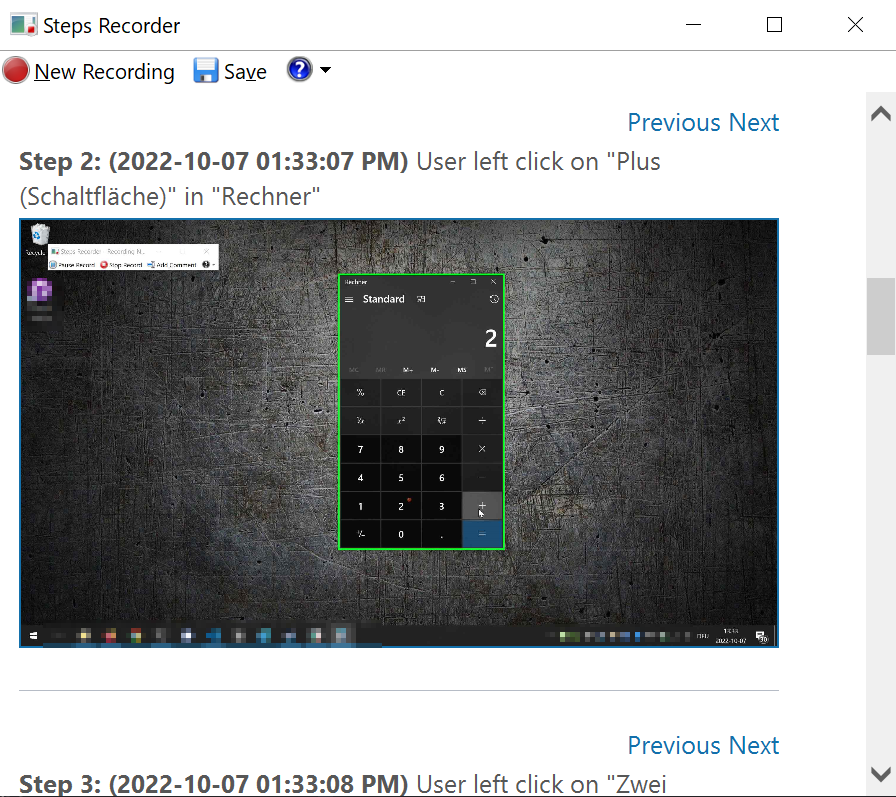
Notetaking
VIM
 The Vim text editor comes preinstalled on most Linux servers, and probably older than most of the people reading this.
There are versions available for Windows and Mac, should your text/code editor of choice lack a Vim extension.
The Vim text editor comes preinstalled on most Linux servers, and probably older than most of the people reading this.
There are versions available for Windows and Mac, should your text/code editor of choice lack a Vim extension.
Vim’s learning curve is not for the faint of heart, but the possibilities it offers may make climbing it worthwhile.
VS Code
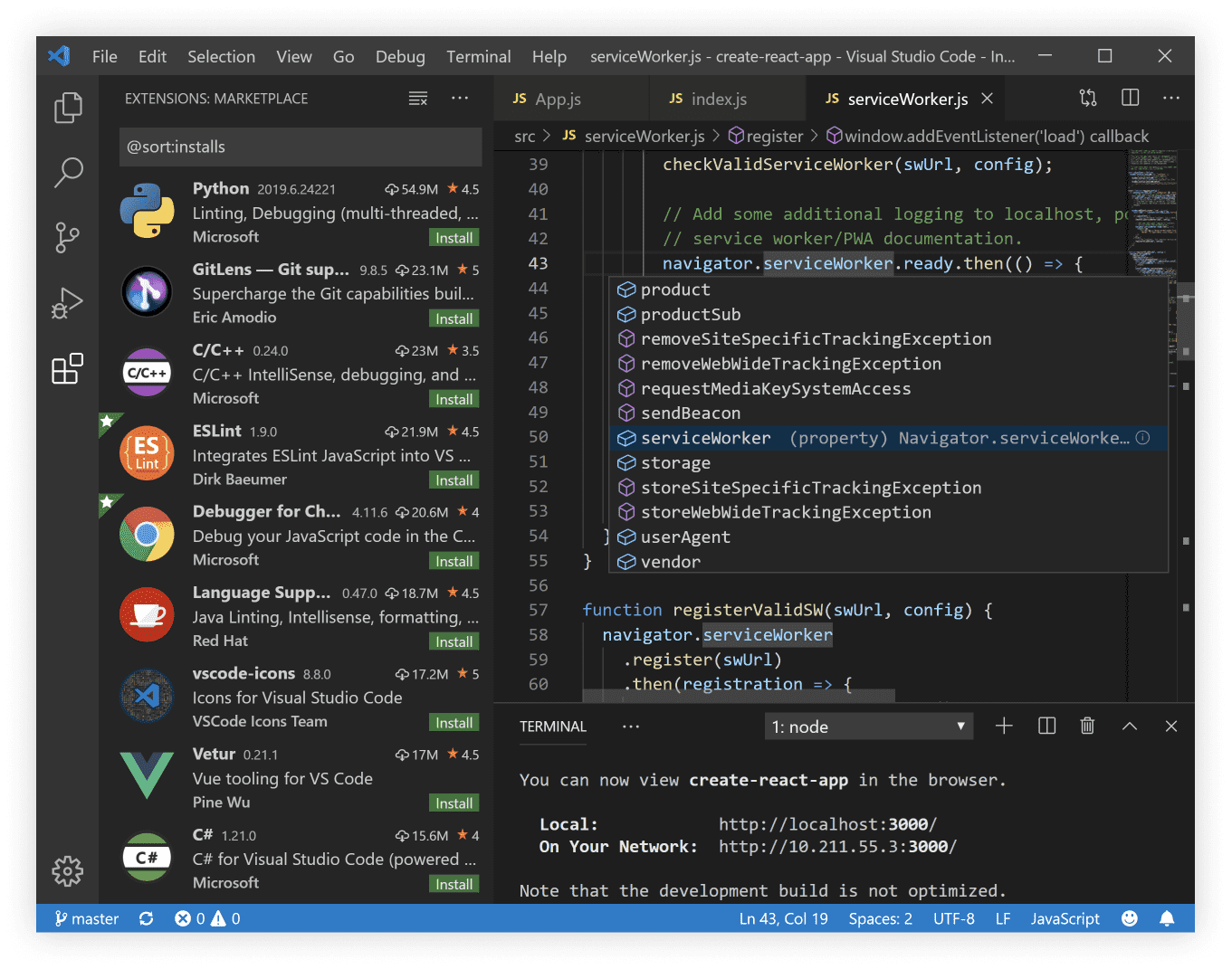
Microsoft’s Virtual Studio Code is a mature and highly customizable text editor with an active developer community. If VS Code doesn’t do what you want out of the box, you’ll likely find a solution in its huge catalogue of extensions.
MS ONeNote
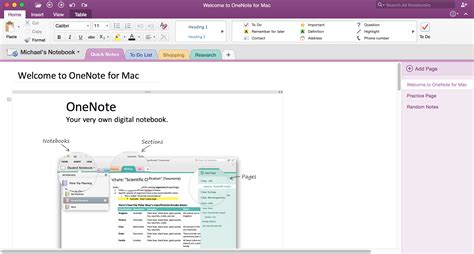
OneNote is a feature-rich notetaking tool with a paper notebook-inspired GUI. Its mobile apps for iOS and Android, its web version, and its standalone versions for Mac and Windows 10 are free to use.
Some of its capabilities are
- Embed many file types including multimedia as attachments or print-outs.
- Capture images, video or audio directly in a note.
- Pen input for hand-written / hand-drawn notes.
- A canvas-like writing space with no length or width limitations.
- Structure to your heart’s content: section groups for your notebook sections, sub-pages under pages, containers of any size for the notes on your pages, indented paragrphs…
- Link directly to a paragraph or other individual elements in a note.
- Search for hand-written notes and for text in images.
Like the other MS Office applications, OneNote is what it is - customisation options are limited.
Notes
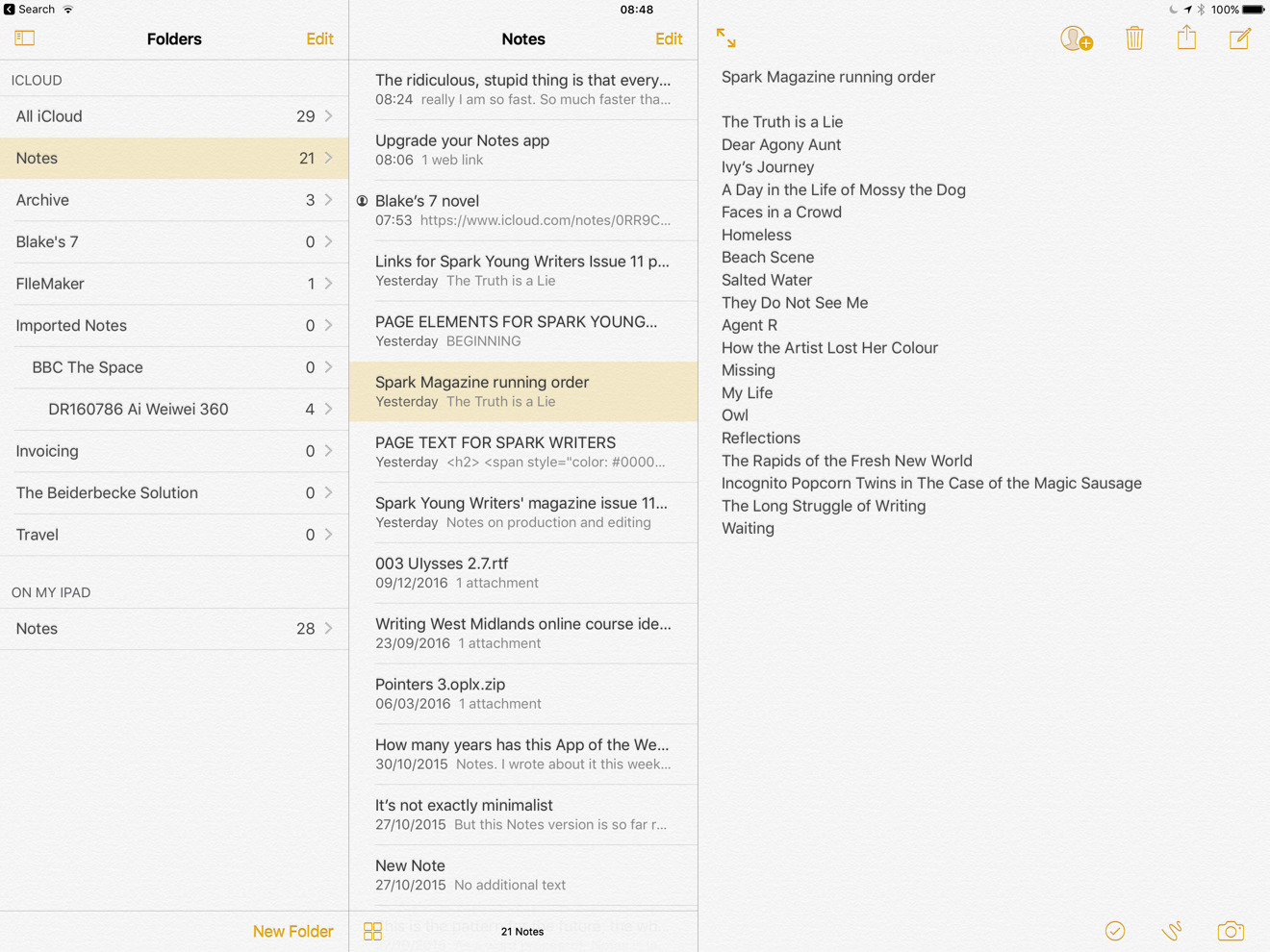
The Apple counterpart to MS OneNote with similar features, and a typical Apple user experience. There is a web version with limited functionality accessible via your iCloud account, but no desktop or mobile apps for other operating systems.
Google Keep
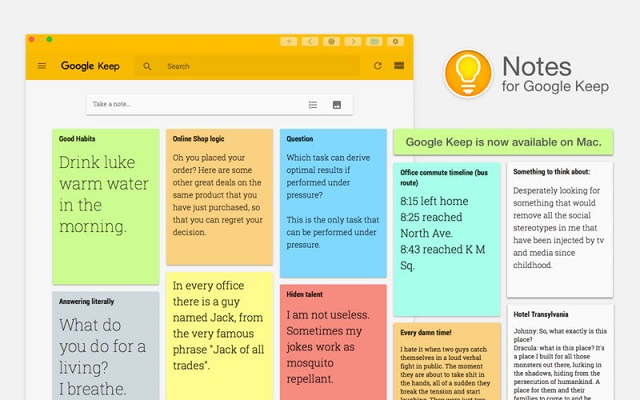
Google Keep is a light-weight notetaking tool ideal for taking shorter or medium-sized notes on the fly from your browser or mobile device.
It works seamlessly with applications such as Google Docs, Slides, Photos and Drive and allows users to:
- grab text from an image
- create audio or snap a picture directly from the app
- draw on existing notes / create hand-wirtten notes
- collaborate with others
Mind-Mapping and Second Brain tools
Obsidian and TheBrain are note-taking / knowledge-based tools for visual thinkers.
Obsidian
Obsidian is a notetaking tool built with interconnecting notes in mind, available for Windows, Mac, Linux, iOS and Android. Its initial installation is pretty bare-bones - standard notes are written in markdown format and flow within the boundaries of the window. A broad range of file types can be attached to or embedded in notes.
Users can activate core plugins in settings and install plugins built by the developer community to customize the UI and functionality.
Visualising notes with Obsidian plugins
The connections between links can be visualized and navigated when Obsidian’s graph view is activated.
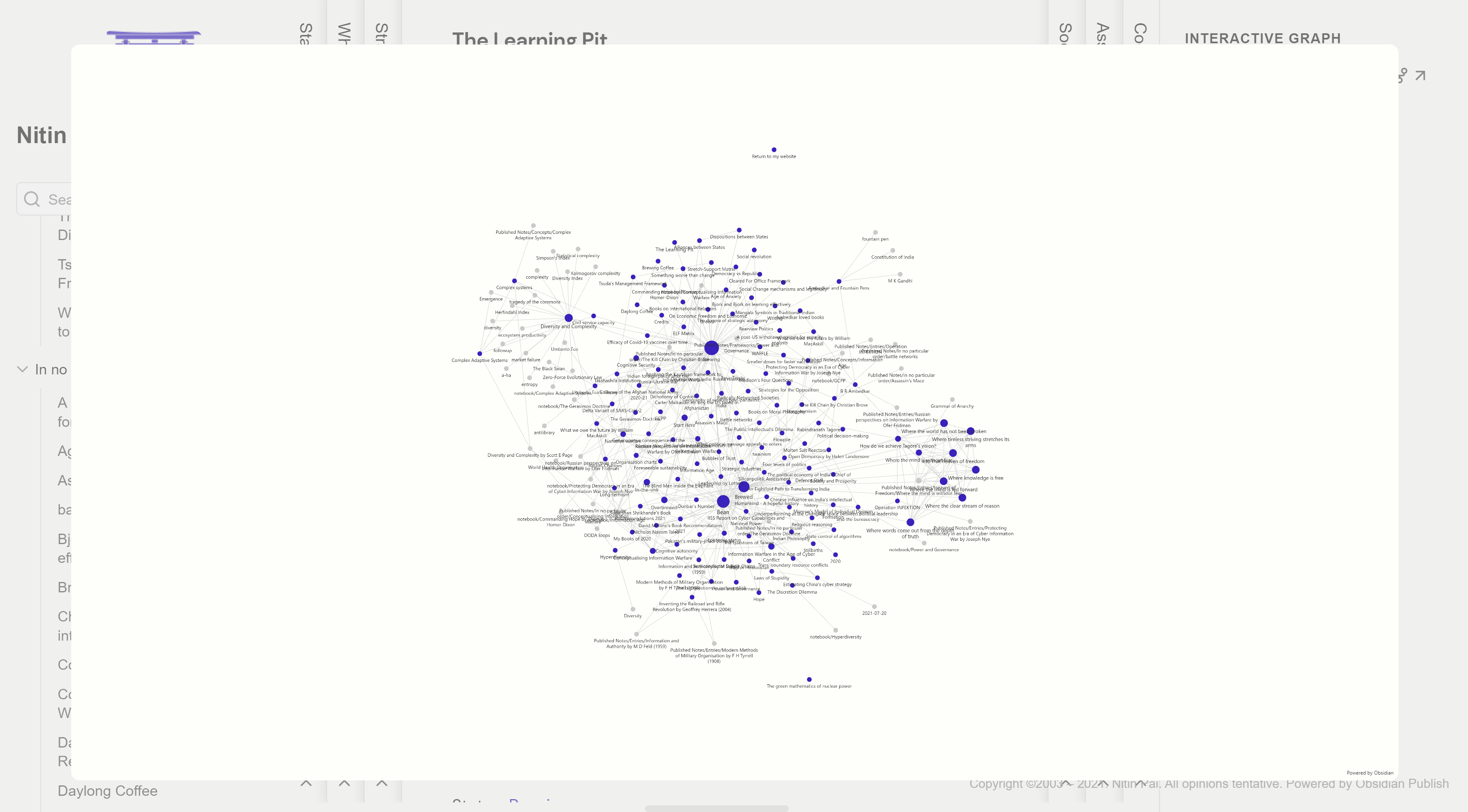
With Canvas notes, content can be arranged freely with no restrictions on page width.
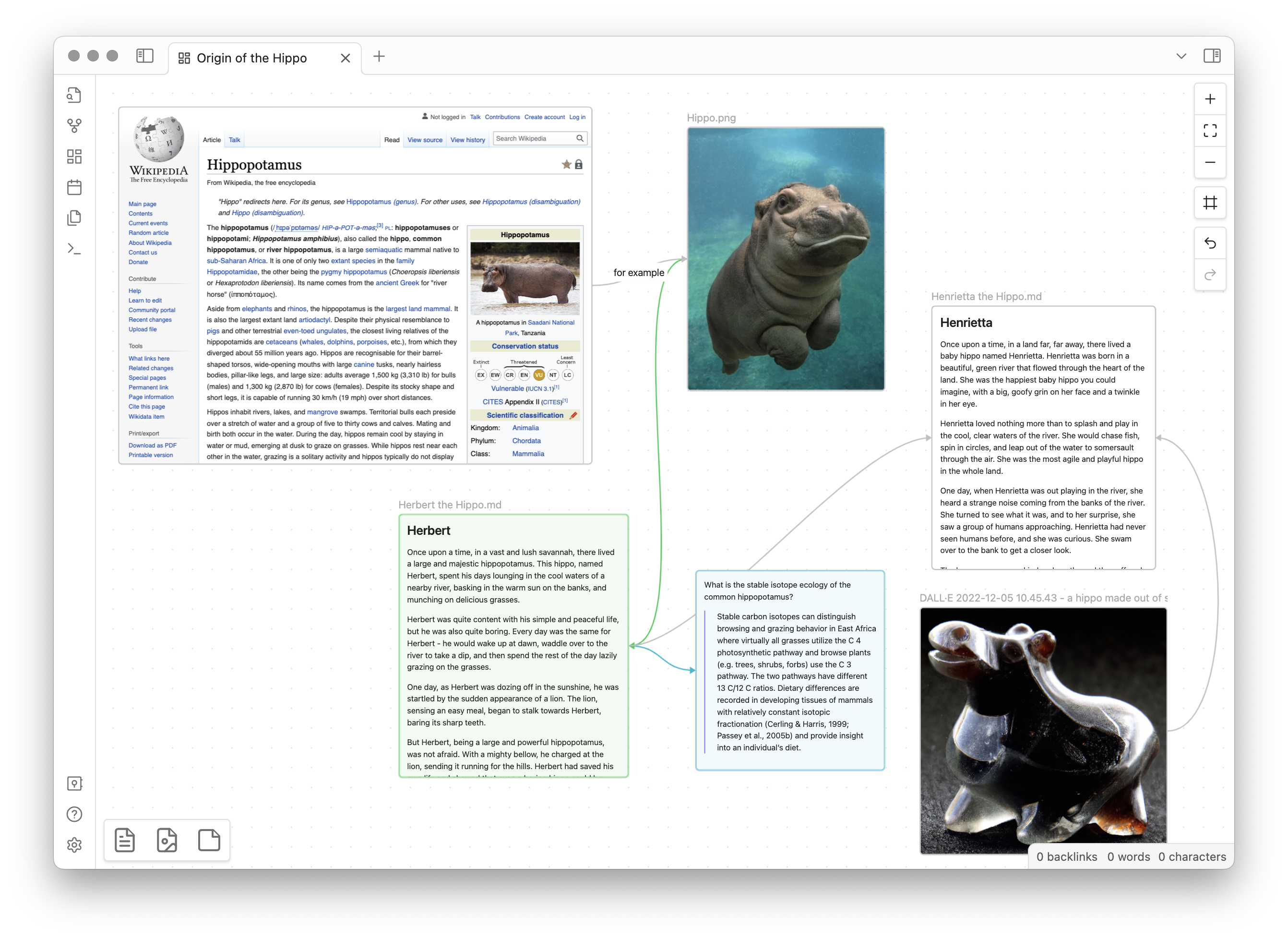
The list of community plugins is growing steadily. It contains over 1’300 tools to customize and add functionality to Obsidian, such as searching for text in images, or diagramming and creating hand-written notes.
No user account is required, and the app is free of charge for personal use, with the exception of the ability to synch some or all notes between devices, collaborate on notes with others, or publish notes online.
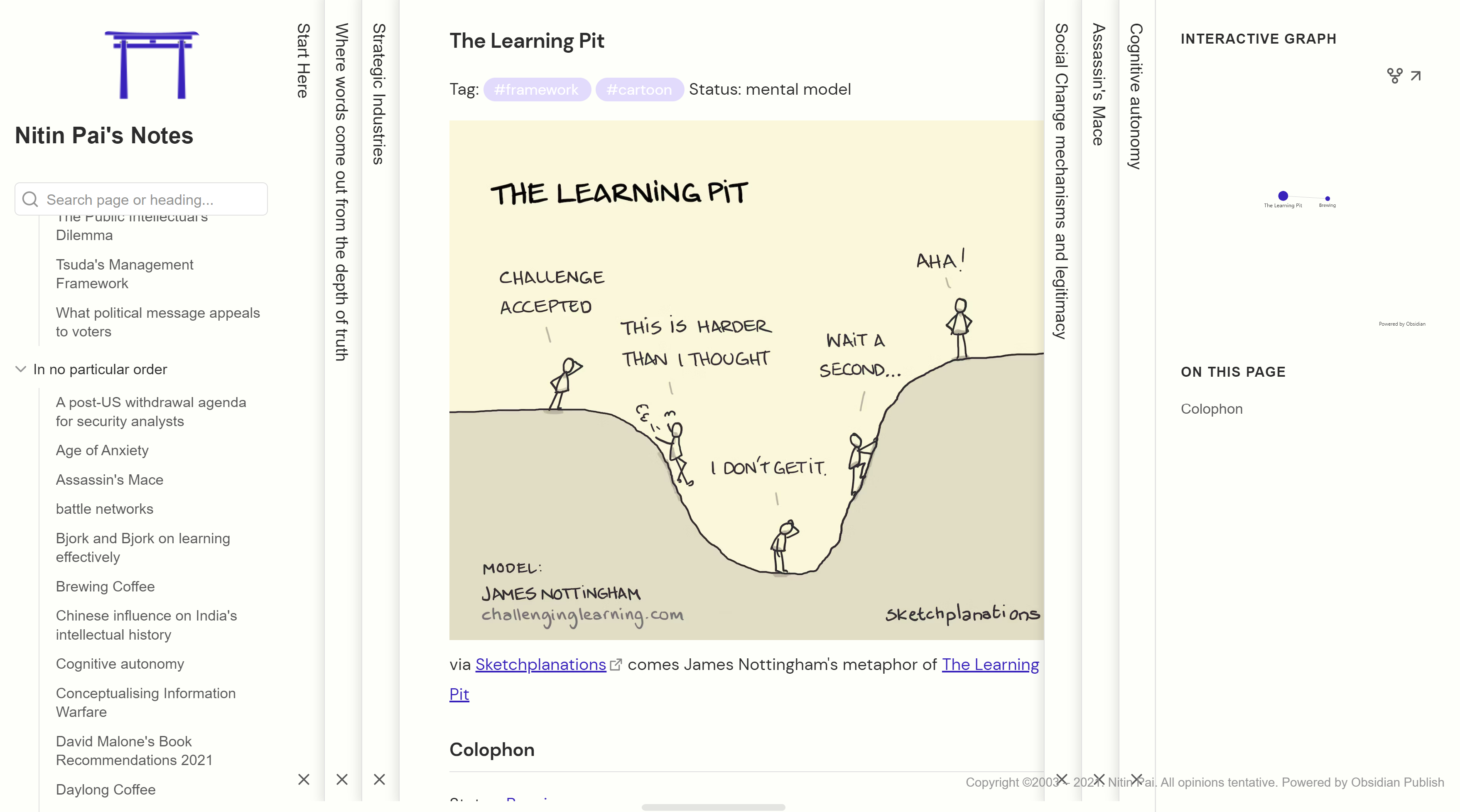
TheBrain
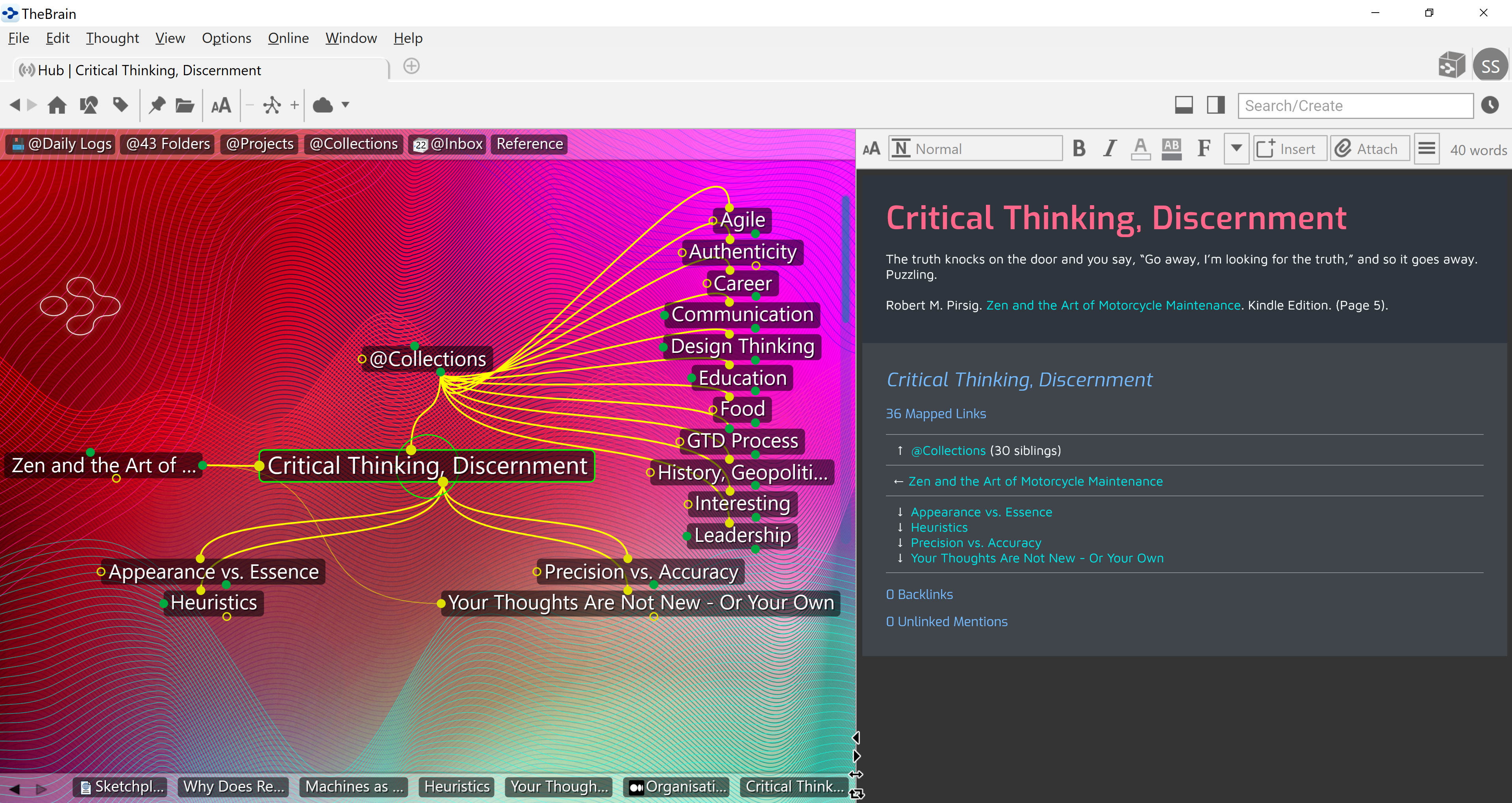
TheBrain was first launched in the 1990s, and like Obsidian, built with connecting notes in mind. The notes are in markdown format and a wide range of file types can be attached or embedded into them. Users can synch their notes between devices (TheBrain is available for iOS, Android, Windows)
The WYSIWYG editor is active by default, as is the graph view of notes. Configuration choices are limited (even more so in the free version). This won’t suit everyone, although it argrguably makes getting started with TheBrain takes effort than Obsidian.
Word processing and presentation tools
These are the tools you’ll likely use for documentation and presentations. Most companies will have a suite of tools available to employees that include them.
Proprietary tools from Microsoft, Google
Microsoft Office tools
Microsoft’s Word and PowerPoint are widely used and need no introduction. Full versions come with a paid Microsoft 365 subscription. The web versions (Word for the web, PowerPoint for the web) and mobile apps (Word Mobile, PowerPoint for mobile) have fewer features than the desktop versions but are free to use with a Microsoft account.
Google Docs, Google Slides
Google Docs and Google Slides are available as free-to-use web applications and mobile apps with a Google account.
Open-source tools
LibreOffice is an office suite that derives from Apache OpenOffice. It includes the Writer word processing tool and the Impress presentation tool - feature-rich open-source alternatives to Word and PowerPoint.
Unlike the Microsoft Office suite, LibreOffice runs on Linux. Users may find it lags behind Microsoft Office in terms of usability and stability.
Specialized testing tools
There are many tools on the market to support different activities in the testing process, some of which we will be using during in the course.
Lists of tools
Previous: About Test Tooling. ▪ Next: Test Analysis and Design.